I started this series in attempt to share how I connected Sitecore Cloud Platforms with Chat GPT. You can read all the pieces on my blog here below:
This post covers one specific aspect that I started talking about in my third post. I will expound little more so you can easily configure a data system in your Sitecore CDP/Personalize platforms.
To configure data system in Sitecore Personalize as a connection there are few pre-requisites to keep handy. In our case it would be:
- Request URL for chat gpt completion call based on prompt
- Request Body format
- Dynamic Request body values that can be passed from Decisioning flow
Lets see how we set this all up.
Go to Developer Center, select connections and select Data system as an option. There are other options for data systems and find out more about these options in Sitecore documentation here. Managing data systems in Sitecore Personalize | Sitecore Documentation
Follow the stepped form and pass all request related information noted above and once the connection is ready and saved it should look like below.
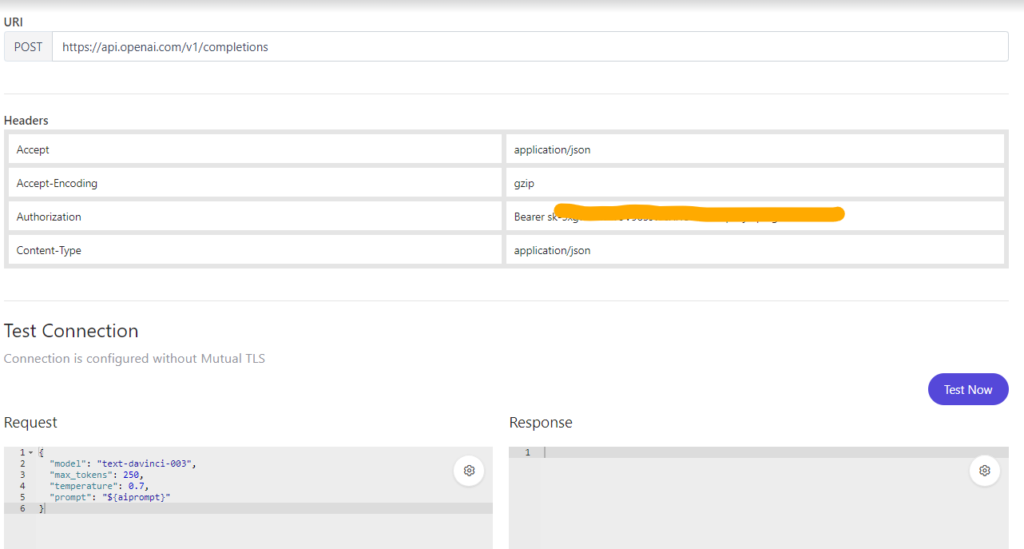
You can see the dynamic request body parameter that is needed to run the call when you click on test canvas.
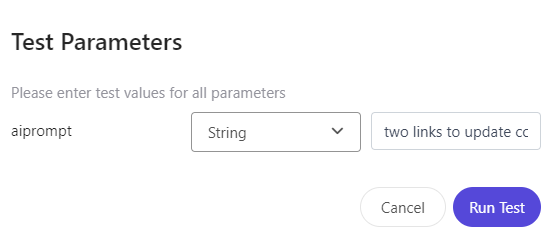
This input parameter will be the prompt that is generated by programmable. If the test is successful, we are now ready now to wire this up on our decisioning as data system. A quick snapshot of how this data system is configured in Decisioning.
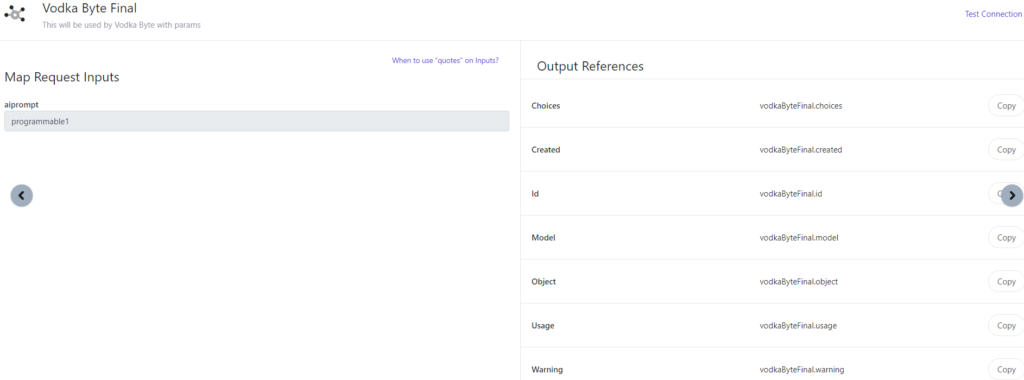
The request input named ‘ai prompt’ is read from programmable on the same decisioning canvas and is fed as input via arrow on canvas.
output references noted here can be useful, if these are used on next steps on canvas for instance. May be this prompt might need more massaging or may have to connect to another data system or decision matrix before it is read as response. In our POC case, we are ready. Now, lets run the canvas and examine output from chat gpt in this case for the guest ID of concern.
Full Response from test canvas for guest ID that visited the landing page via email looks like below
{
"decisionModelName": "vodka byte offer links",
"decisionModelRef": "2995976a-0984-4486-ad92-62d6715de27e",
"decisionModelVariantName": "vb variant 3",
"decisionModelVariantRef": "d3afe77c-3ff6-4797-8864-2e799c2ad5d1",
"decisionModelVariantRevision": 3,
"error": false,
"debug": {
"bucket": "0",
"logs": ""
},
"decisionModelResultNodes": [
{
"id": "c9c3b6fe-2c3d-4304-bced-4f72cfb4d03c",
"name": "Programmable 1",
"error": false,
"type": "programmable",
"executionTime": 2.977723,
"dependentNodeIds": [],
"outputs": [
{
"programmable1": "Find a link to a Toyota dealership located in or near Cypress,US"
}
]
},
{
"id": "b81fbc2b-90a5-4fa4-b58f-cbfdfc9b1183",
"name": "Vodka Byte Final",
"error": false,
"type": "connection",
"executionTime": 392.346452,
"dependentNodeIds": [
"c9c3b6fe-2c3d-4304-bced-4f72cfb4d03c"
],
"outputs": [
{
"vodkaByteFinal": {
"created": 1692469327,
"usage": {
"prompt_tokens": 15,
"completion_tokens": 15,
"total_tokens": 30
},
"warning": "This model version is deprecated. Migrate before January 4, 2024 to avoid disruption of service. Learn more https://platform.openai.com/docs/deprecations",
"model": "text-davinci-003",
"id": "cmpl-7pKsJtZpSJk3FBXAlPYtRv4fJi8iT",
"choices": [
{
"text": "\n\nhttp://www.toyotaofcypress.com/",
"index": 0,
"finish_reason": "stop"
}
],
"object": "text_completion"
}
}
],
"connectionData": {
"statusCode": 200,
"executionTimeInMilliseconds": 392,
"request": {
"headers": {
"Authorization": "Bearer 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",
"Accept": "application/json",
"X-Correlation-Id": "62f94b35-2f90-48c5-ba3f-b025941c9055",
"Accept-Encoding": "gzip",
"Content-Type": "application/json"
},
"body": {
"model": "text-davinci-003",
"max_tokens": 250,
"temperature": 0.7,
"prompt": "${aiprompt}"
}
},
"response": {
"headers": {
"Date": [
"Sat, 19 Aug 2023 18:22:07 GMT"
],
"Content-Type": [
"application/json"
],
"Transfer-Encoding": [
"chunked"
],
"Connection": [
"keep-alive"
],
"access-control-allow-origin": [
"*"
],
"Cache-Control": [
"no-cache, must-revalidate"
],
"openai-model": [
"text-davinci-003"
],
"openai-organization": [
"verndale"
],
"openai-processing-ms": [
"285"
],
"openai-version": [
"2020-10-01"
],
"strict-transport-security": [
"max-age=15724800; includeSubDomains"
],
"x-ratelimit-limit-requests": [
"3000"
],
"x-ratelimit-limit-tokens": [
"250000"
],
"x-ratelimit-limit-tokens_usage_based": [
"250000"
],
"x-ratelimit-remaining-requests": [
"2999"
],
"x-ratelimit-remaining-tokens": [
"249750"
],
"x-ratelimit-remaining-tokens_usage_based": [
"249750"
],
"x-ratelimit-reset-requests": [
"20ms"
],
"x-ratelimit-reset-tokens": [
"60ms"
],
"x-ratelimit-reset-tokens_usage_based": [
"60ms"
],
"x-request-id": [
"fdb61fe91425cfcac81fad751352504c"
],
"CF-Cache-Status": [
"DYNAMIC"
],
"Server": [
"cloudflare"
],
"CF-RAY": [
"7f946b8eca6a81d3-IAD"
],
"alt-svc": [
"h3=\":443\"; ma=86400"
],
"Content-Length": [
"-1"
]
},
"body": {
"warning": "This model version is deprecated. Migrate before January 4, 2024 to avoid disruption of service. Learn more https://platform.openai.com/docs/deprecations",
"id": "cmpl-7pKsJtZpSJk3FBXAlPYtRv4fJi8iT",
"object": "text_completion",
"created": 1692469327,
"model": "text-davinci-003",
"choices": [
{
"text": "\n\nhttp://www.toyotaofcypress.com/",
"index": 0,
"finish_reason": "stop"
}
],
"usage": {
"prompt_tokens": 15,
"completion_tokens": 15,
"total_tokens": 30
}
},
"statusCode": 200
},
"connectionUrl": "https://api.openai.com/v1/completions",
"connectionRef": "d2c654e2-c873-4ee1-a0f9-bf92afeee3bd"
}
}
]
}If you closely examine the outputs section, it has response from chat gpt that carries the link which we will then wire up on experience. Lets take a peek on how to do that
Complete the Variant
In Personalize, variant has advanced edit capabilities. In that, there is API tab can be leveraged to read information from response noted above from decision model that runs. quick glance of flow of web experience.
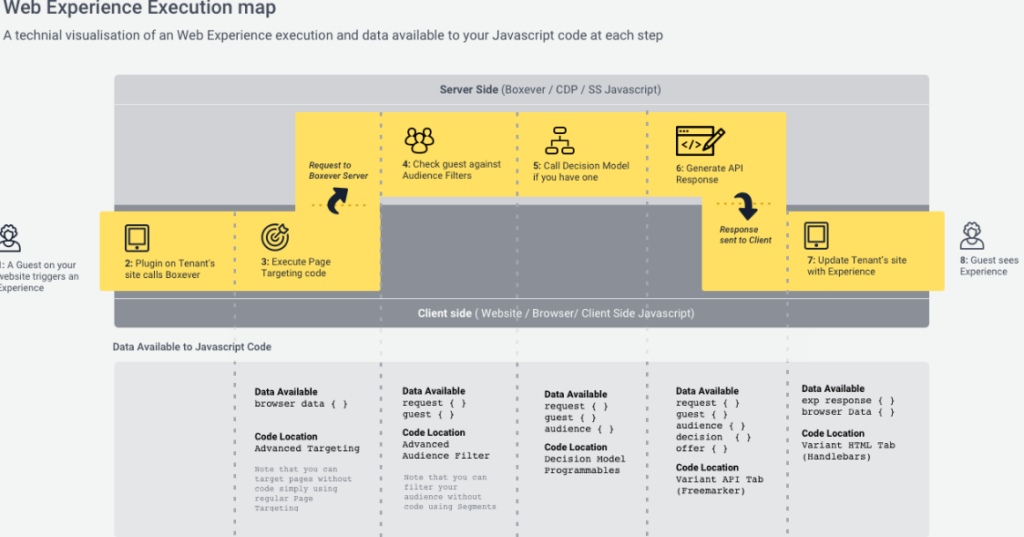
In our case, we needed to read the output from chatgpt as noted from decision canvas massage the same in API tab which can then be leveraged on HTML tab. Do note that in javascript tab, we were also able to send more events if the end user interacts with the CTAs in the pop up.
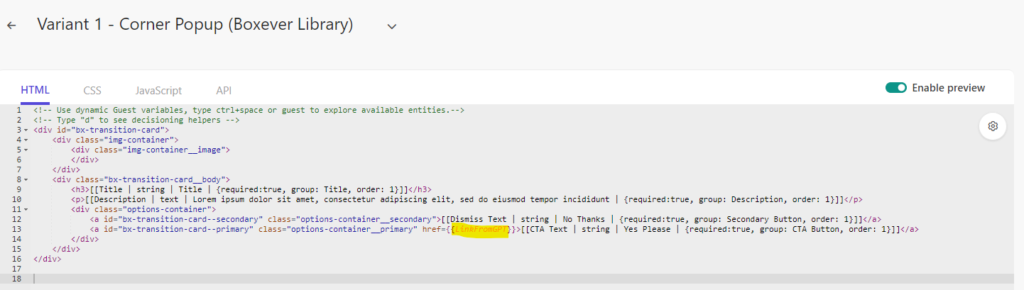
Personalize has preview option to test and ensure the experience looks as planned. Once it is up to expectations, this experiment can be made live. You can see below now that our experiment is live.
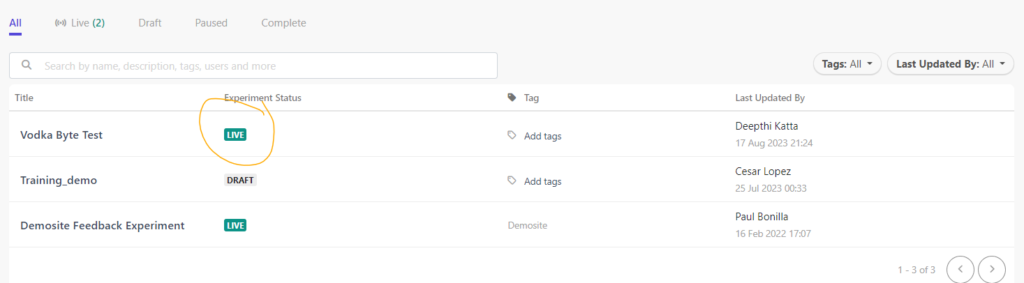
Below is how a whole event stack would look like, lets say if user clicks on our dynamically generated CTA for instance.
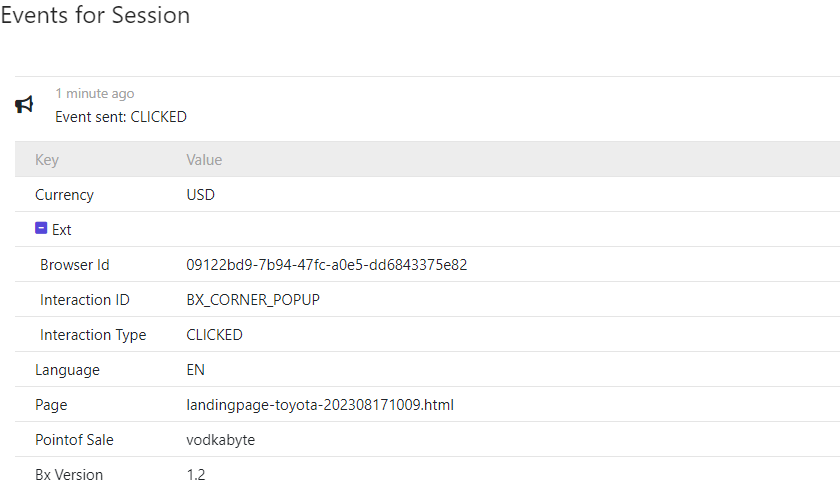
That is it!! Web experiment will now capture analytics which will help marketing team make decisions or create more variants leveraging data systems for ease of creation.
Now for the cliff hanger, can we do this using Sitecore Connect instead of using data connection? I thought to myself, I should and I was able to. Next post will be achieving what I did with Data systems using Sitecore Connect instead.
