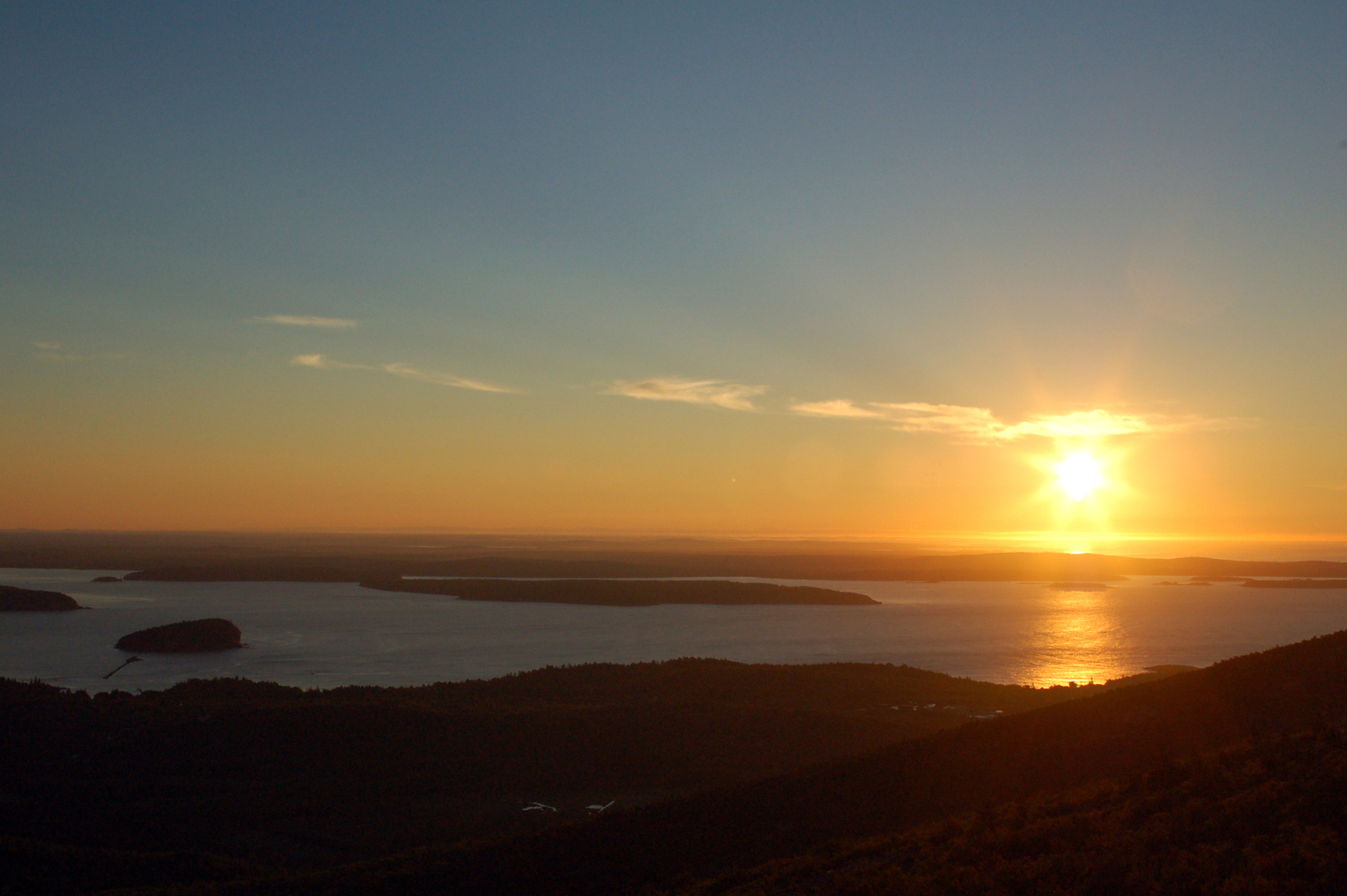Towards end of last year, I got an opportunity to lead a project which has to go live in a sprint. Basically, a sprint to architect, develop, test and go live. It was something I thought was impossible even if it is MVP version. But, I took it as a challenge and wanted to see how far I can go along side of my team. We had a real steep learning curve here, below are some of them and of course Managed Cloud stood out because this is the first time I was owning the implementation and deployment on such infrastructure.
- Sitecore 10
- Brand new Zodiac/Constellation foundation solution
- Development team who is new to Experience first paradigm
- Sitecore Managed Cloud
- Many many more first time things from front end development team as well
When I am given something new to own, learn and deliver. My first thought is to understand the basics no matter how many hours I have to spend on it. With out this, I have found myself struggle, unable to break walls and move/steer the team and myself with confidence in the past. So, I never do it any other way now, I started there and slowly, but, surely I could see myself gaining momentum.
First things First….
Understanding Terminology and Mapping backwards to knowledge I have based on previous experiences. Below are the steps and notes on every first step I took to get us to where we stand right now. It would really help you if this is your first time like me and you do not have direct mentor who you can reach to internally in your company.
Get in there!
To get access to Azure portal, you first need access to Sitecore support portal “Create Service Requests” section. You should reach to your Sitecore direct contact and request them to get you that. Once, you have that, you should see below section on your sitecore support login. More details on the process on this article.

You should now be able to create service request to get access to resource groups available on the account. You can read more details about this request on Sitecore’s KB article.
This ticket should be processed mostly instantly and now if you login on your Azure portal, you should see Sitecore in your subscriptions
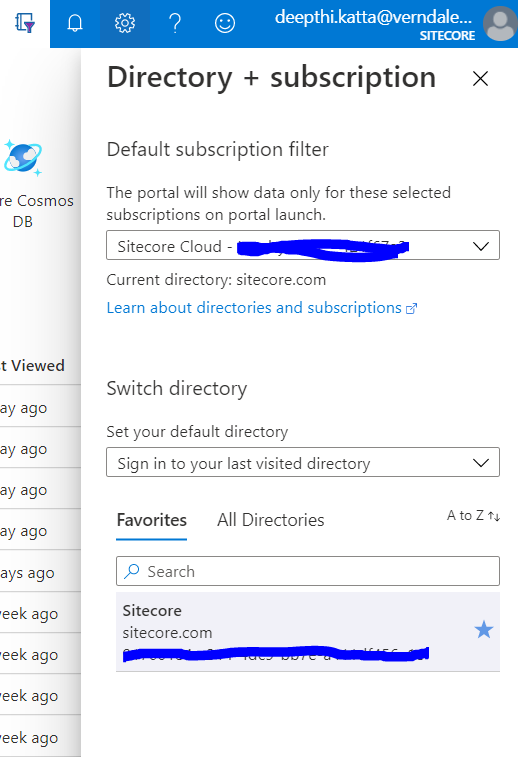
Azure Resource Groups
Alright, you are in. First step is sorted. Now what? If you are like me first time inside Paas based Azure, you are probably lost and there is so much documentation out there, but, sometimes too much of it could be confusing. So, here is what you got to do and understand. Every environment that was created on your subscription, typically one for QA, staging/UAT and production is called ‘Resource Group’. If you have sufficient permissions, you can actually create a service request to set up a new resource group for your needs, this request is called ‘Create New Environment‘. Of course, there could be more created or need to be created based on your contract with Sitecore. We had three of them for this specific client. You can access resource groups from your azure portal by clicking on below.

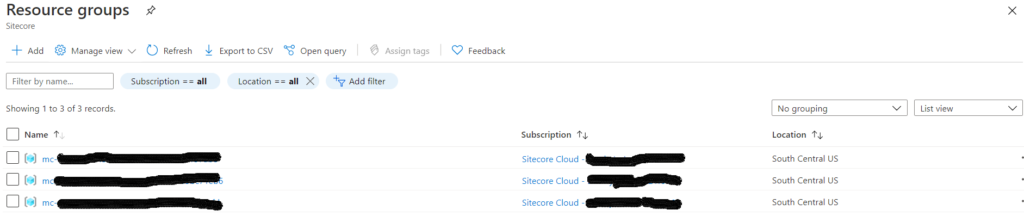
Understand what you see
Now, every resource group would have several resources of several types in them. The first time I saw this, I was like – what are all these? I had no idea and I really wanted to understand these before I go to any further steps. So, I created a mapping of every resource to what it means and what is it responsible for.

I like to build on what I am familiar with, so, I started here, an article that explains what are the different roles on Sitecore architecture. Pay real attention to ‘scaled XP’. Now, all I had to do is to map everything I see on resources back to that diagram. Visual always helps! This understanding is really important to ensure you know what to expect, how to debug and beyond. I took pain of actually mapping each resource and adding a line or two of what it means. I am sharing it in hopes of helping some one else. Check it out here
Next up is to know how to deploy your code and items.